Here's a step by step instruction on how to change the wallpaper of an Eee Pc laptop. =D
Step 1: Click on the Dock. (little bar with arrow pointing down on your desktop)
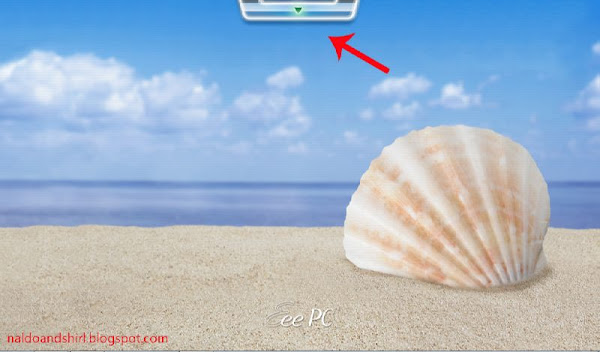
Step 2: Click on Eee tools.
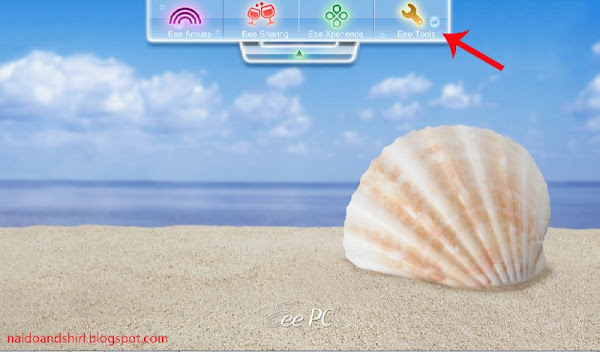
Step 3: Click on System settings. (system setting dialog box will appear, it will take a little bit of
time if it is your first time opening it.)
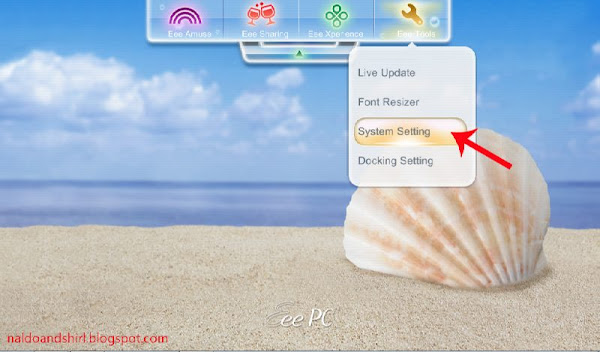
Step 4: Click on browse and locate the folder of your preferred desktop background then click
OK.
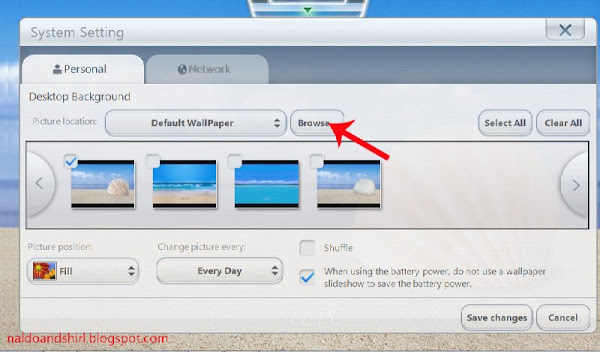
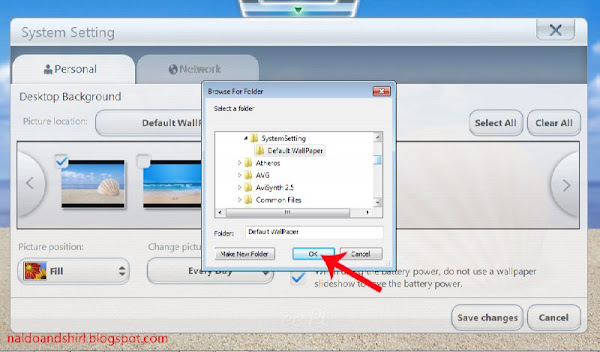
Step 5: Enjoy a new view!
I've been trying to figure out how to change the desktop background since I got my Eee in October!
ReplyDeleteThank you so much!
OMG Thank u Guys it really worked,
ReplyDeletenow i dont have to see that lame picture of the seashell because it was a complete eyesore
Thanks Duded
sory, but i dont have system settings there, so i can´t change my desktop, do you have another modality for change it? thank you
ReplyDeleteRe: Another modality for change, softpedia.com has a software called Personalization Panel 1.2.0.0 it is a software that allows you to change wallpapers and themes. Hope this helps!
ReplyDeleteEEEPC skin covers are always important for the user to make their ASUS EEE PC refresh and scratch less. Different types of EEEPC skin cover are available in market, you just need to choose best one to protect your device.
ReplyDeleteEeepc skin covers
Thanks so much! I spent an hour messing around in control panel.
ReplyDeleteif i change my OS to windows7 ultimate... what would the repercussions be?
ReplyDeleteIf you are looking to have a "normal" windows system for a netbook.
DeleteWe do not suggest upgrading more than windows 7 professional.
In Windows 7,the higher the edition, the more background application will be running, thus using up the limited hardware resource your netbook have making your netbook run slower.
Wikipedia has a summarized read for all windows 7 editions features:
http://en.wikipedia.org/wiki/Windows_7_editions
Hope you find the version you need.
Thanksssssss, it worked!!
ReplyDeleteNice Blog Post !
ReplyDeleteservis oprava okien a dveri Nitra
ReplyDeleteservis oprava okien a dveri Nove Zamky
ReplyDelete